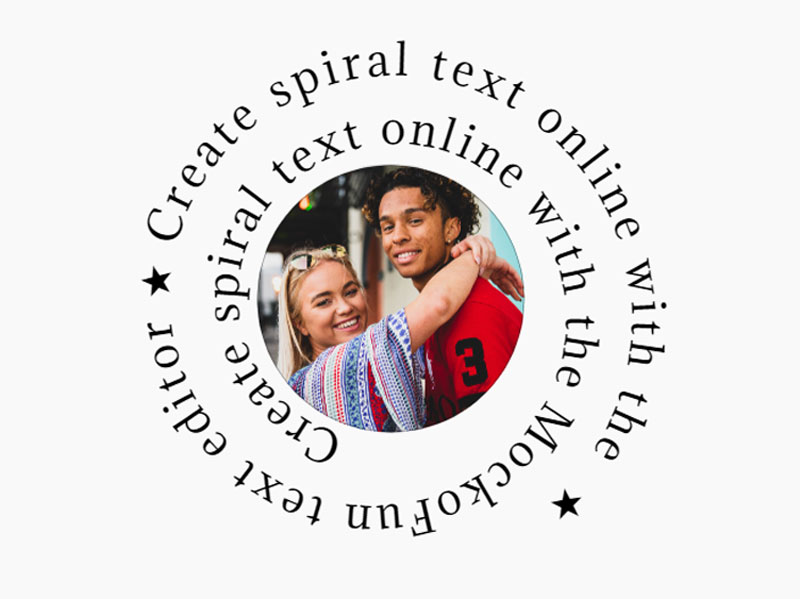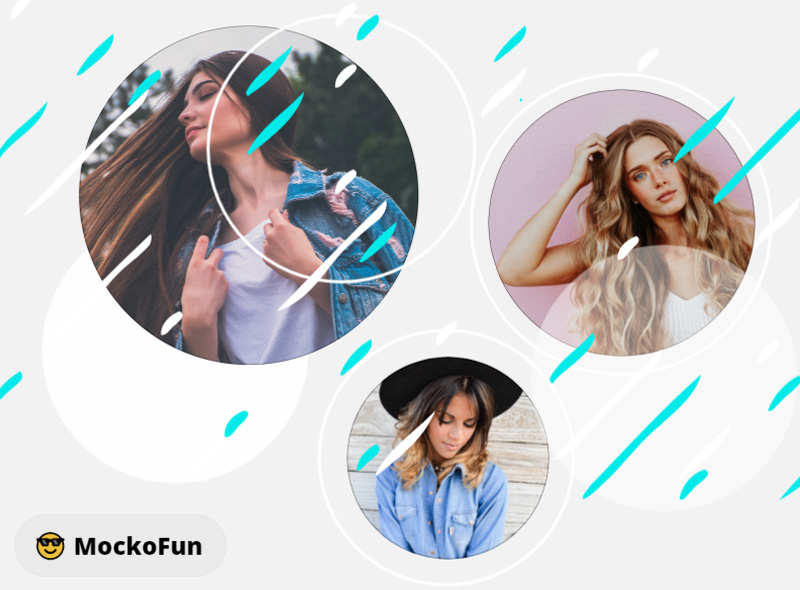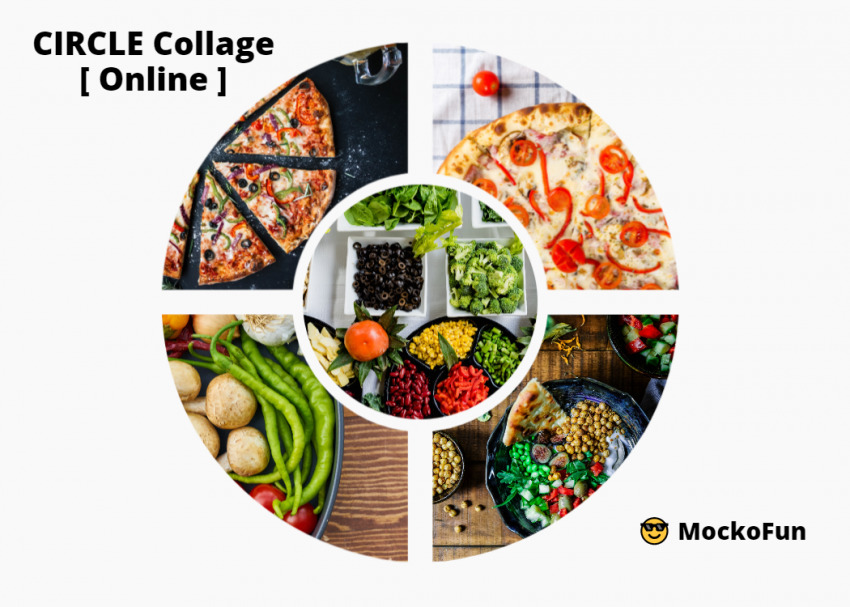Crop Picture Into Circle
Cropping a Picture Into a Circle - 5 Easy Steps!

Do you need a circle crop app? Try our circle photo editor, it’s free!
Make a circle image online with MockoFun in just a few minutes. You can also make rounded images using different shapes like an ellipse or a rounded rectangle.
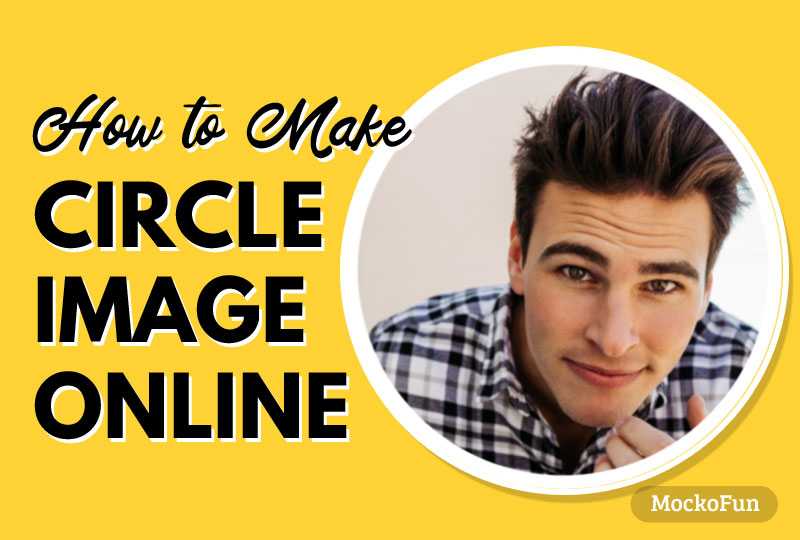

So, how do I crop a picture into a circle?
Add circle to image online with MockoFun using something similar to Photoshop Clipping Mask.
Let’s see exactly how to crop image in circle shape online. In just 3 easy steps we’ll make a circle crop online. Then save the circle photo in your MockoFun gallery as template or download it on your computer.
1. Create a New Document
To make a circle photo with MockoFun, first you have to create a New document from the left menu.
Set the same size for the Width and Height to make a square canvas to make perfect rounded images in a shape of a circle.
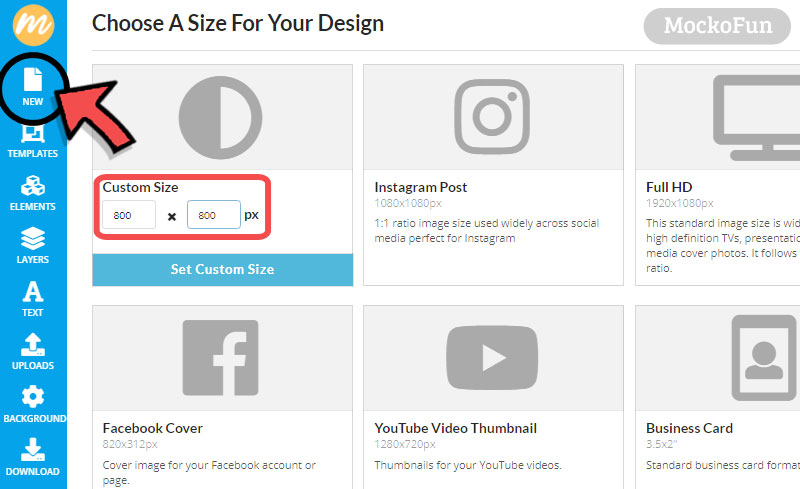
2. Create Circle Image Online
To create a circle image online go to Elements > Shapes > Geometric and add a circle shape.
TIP: To make a rounded corners image use a rectangle with round corners.
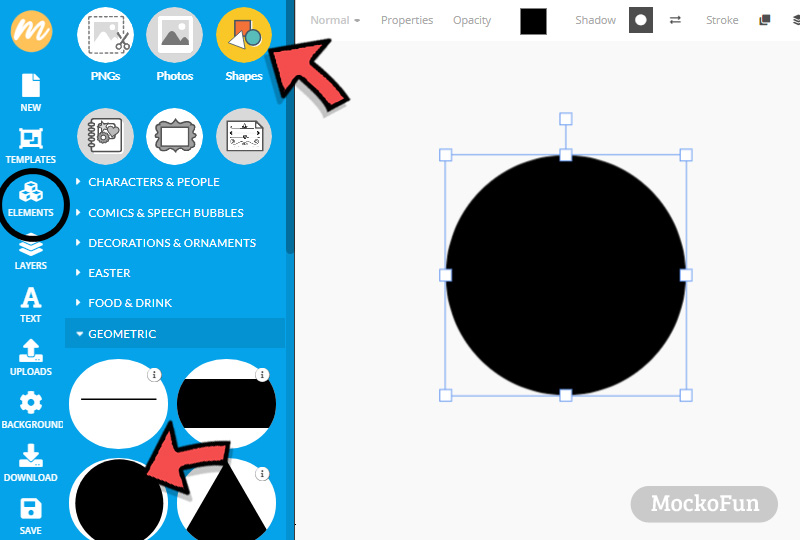
Use the corner handlers to resize the circle or double click, so that the circle fits in the square canvas. Or, go to the Properties menu and set the size of the circle.
If you want to add a border to your circle, make it a little smaller that the square.
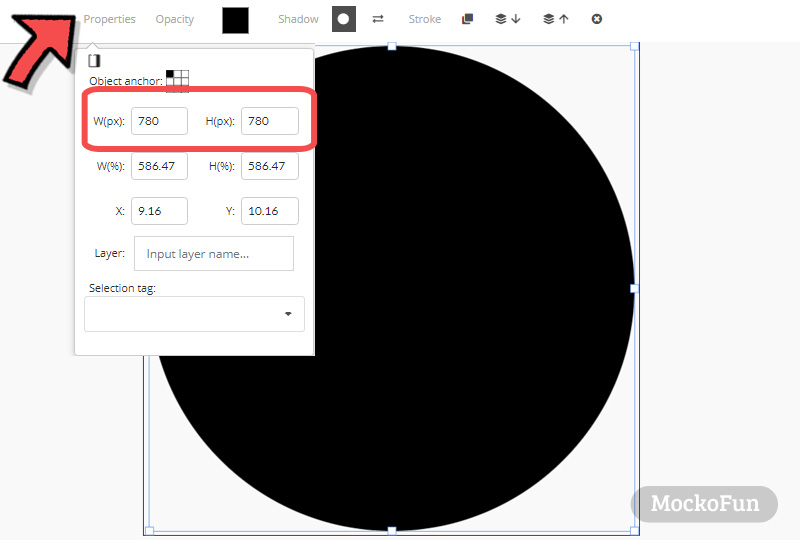
Circle PNG
TIP: If you need circle png or circle jpg images to use in other software, use MockoFun to make the images. Set the color that you like for the circle, add a Stroke to make a circle with outline, etc. Then, all you have to do is to Download PNG or JPG image.
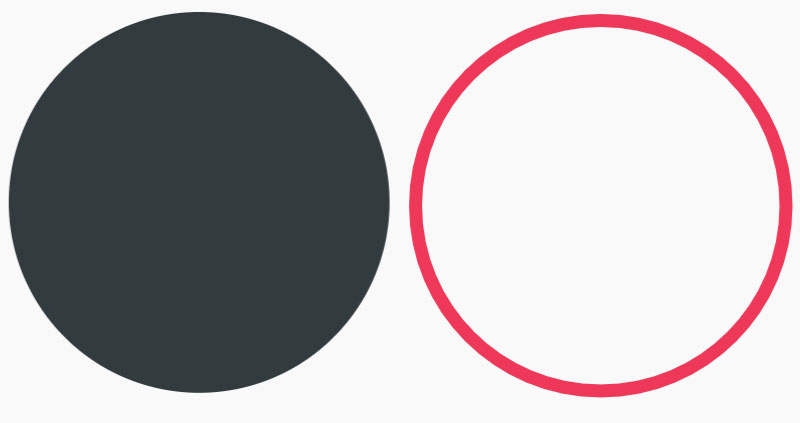
Make your own circle image, circle PNG or circle overlay. Use our photo filters and layer styles to make different circle shapes, circle frames, round borders and so on.
3. Upload Image Online
To make a circle profile picture, you have to upload a photo. You can easily make circular images with our free photo editor. So, load a JPG or a PNG image.
With MockoFun you can upload image online. Go to Uploads and upload your photo.
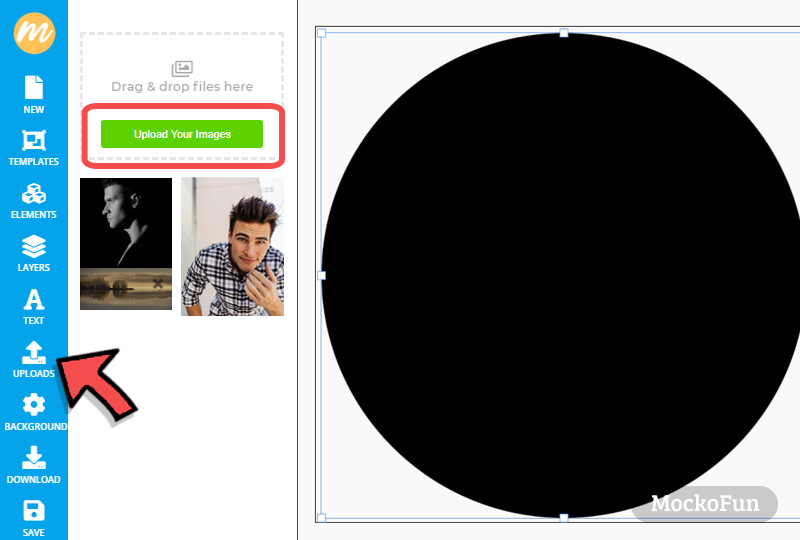
You can also use a photo from the gallery. Go to Elements > Photos and search for an image to create a circle avatar.
Circle Profile Picture
After you uploaded your photo, Click on the image to add it on the screen.

TIP: If you need a square profile picture, use a square shape instead of the circle shape.
4. Add Clipping Mask
In MockoFun you can Add Mask similar to the Photoshop Clipping Mask.
So, click on the Add Mask button ![]() and then, click on the circle shape to add it as mask for your photo.
and then, click on the circle shape to add it as mask for your photo.
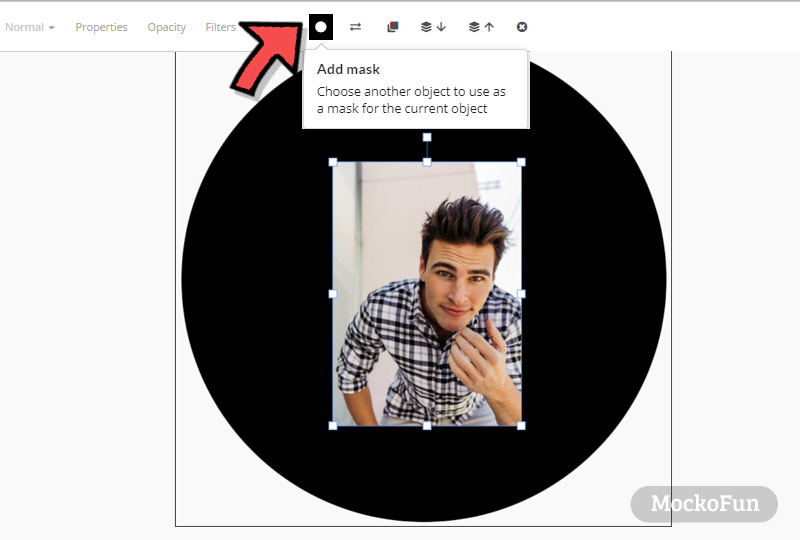
Resize photo to see the circle photo effect. To enlarge photo, drag the corner handlers to make the image bigger. The circle crop photo will look like this.
As you can see the circle shape picture looks great and it’s easy to make. Crop image as circle using the MockoFun tool.
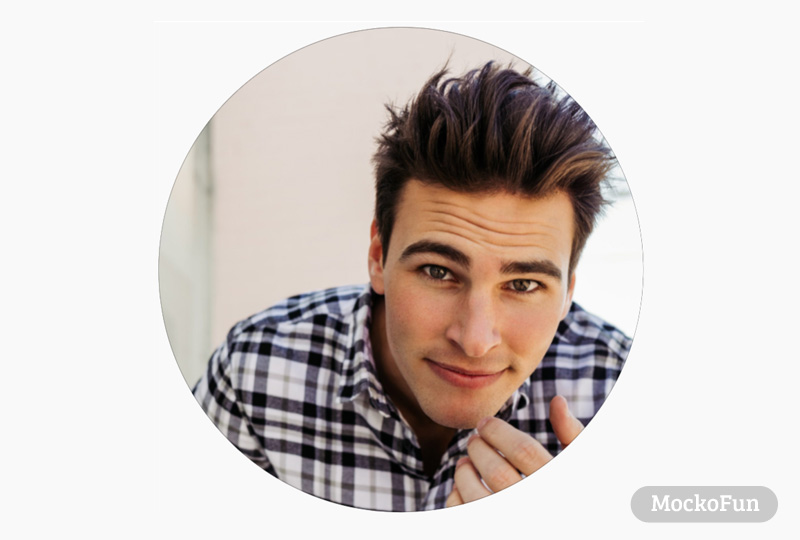
Add Circular Text (Optional)
Now you know how to crop image in circle and to make your own round pictures online in just a few steps.
MockoFun is a circle profile picture maker that is easy to use and customize to make rounded photos. Crop images in circle online and add curved text.
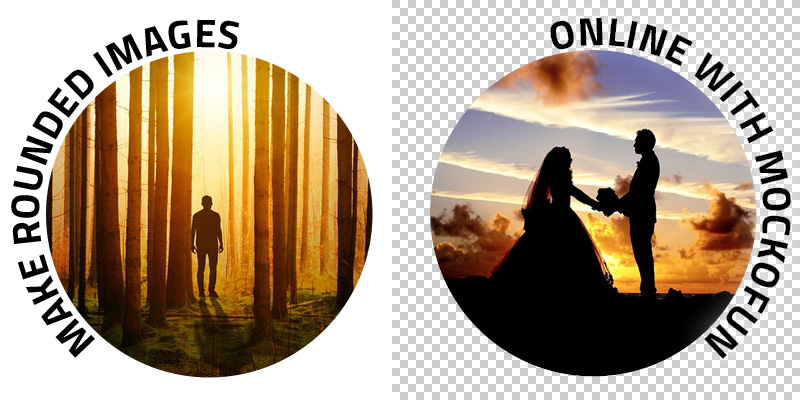
Circular crop online with curved text & fancy borders
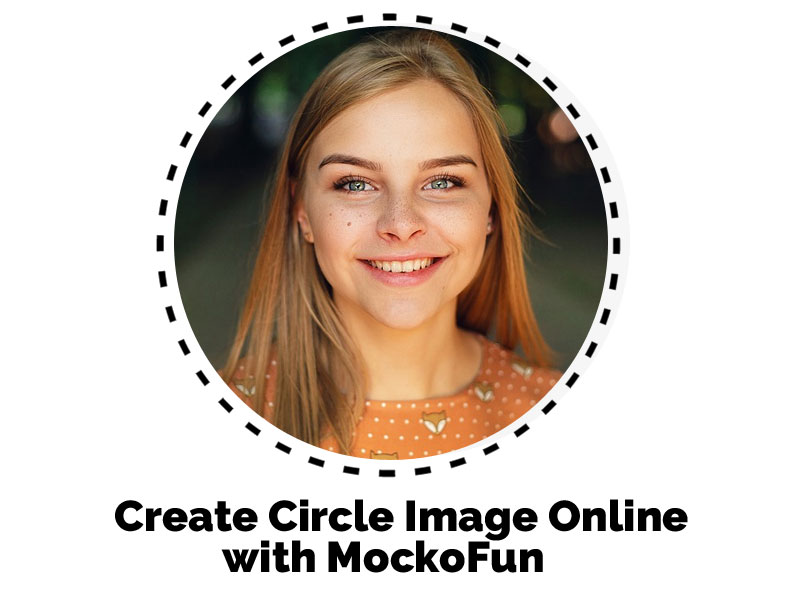
Rounded Photo: Circular profile picture maker
5. Download Circle Image PNG
After you convert a square picture to a circle using the circle image cropper, you can now download the image. The best format for circle images is the PNG format because it has transparent background.
So, make sure the Background is set to transparent and Download the round image PNG.
You can download this circle profile picture and use it on your blog, social media, etc. With MockoFun you can convert JPG to PNG transparent image really easily.
To download the result, go to the Download option from the left menu and choose PNG. If your document has no Background color, the result will be a PNG transparent image.
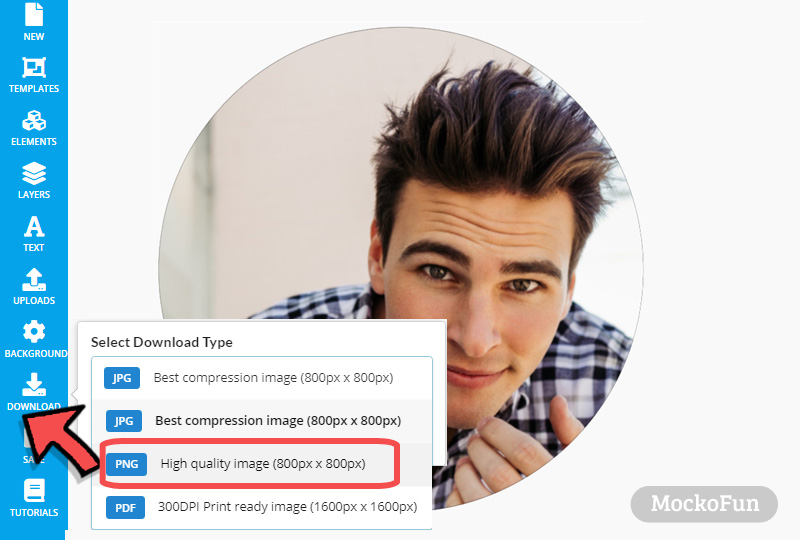
TIP: If you need a solid circle png image or an outline circle shape, use MockoFun to make the image that you need.
Customize the Circle Image
It’s quite easy to create circle image online. And, our round shape photo editor allows you to edit the circle image at any time.
After you crop a picture in a circle with MockoFun, it’s time to customize the result. Go to the Layers tab from the left menu. These are the customization that you can make:
- Add border to the circle image (see this tutorial on how to add stroke to shapes and text); you can add multiple outline effect.
- Add curved text or circular text to create a rubber stamp, a badge or a label
- Replace the image. Click on the image layer and then click on the Replace Object button. After that, choose another image.
- Resize the circle photo. Keep the Shift key pressed and click on the Mask and the Image layers. Move the selection and resize the two layers.
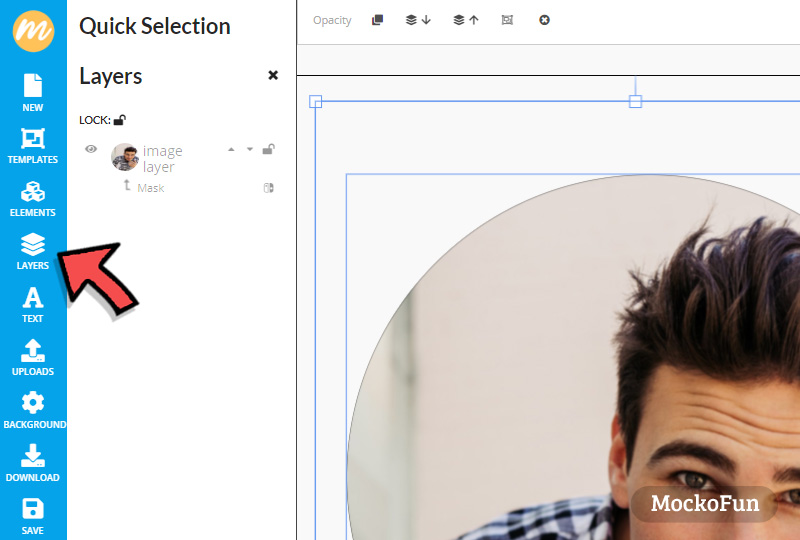
Many people use a basic circle crop tool online like the crop-circle.imageonline.co for example. But, even though this circle crop tool is obviously easy to use, it doesn’t have the flexibility of MockoFun.
With our circle crop editor, you can do so much more. Add circular text using the curved text generator to make your circle profile picture more interesting.
If you are looking for a way on how to crop image in circle shape, use MockoFun. You can use the result (circle PNG image) for web or in any application that doesn’t have this feature.
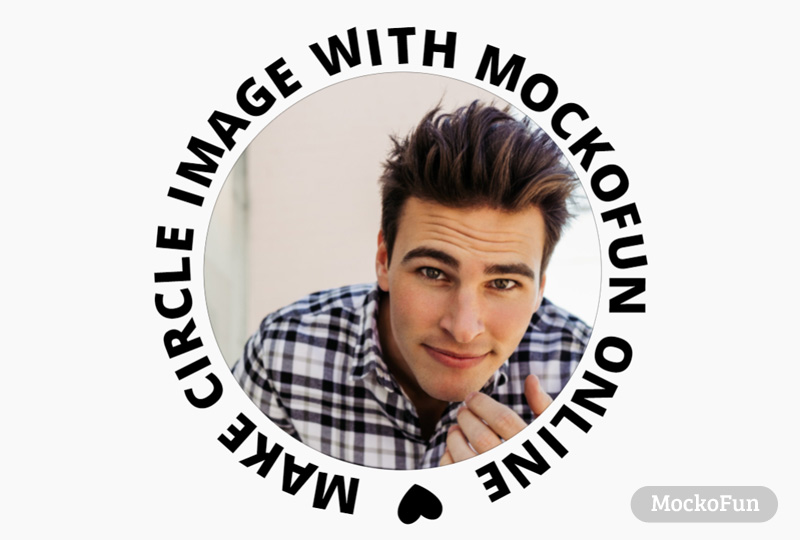
A circle profile pic or a round profile picture is often used for forums and blog posts. So, the round photo crop is quite useful for this also.

Keep reading and I will show you what else you can do with the crop picture into circle online tool. Get creative with MockoFun!
Convert Square Image to Circle
If you don’t know how to make a circle picture from scratch with MockoFun, no problem! All you have to do is to use this convert square image to circle image template.
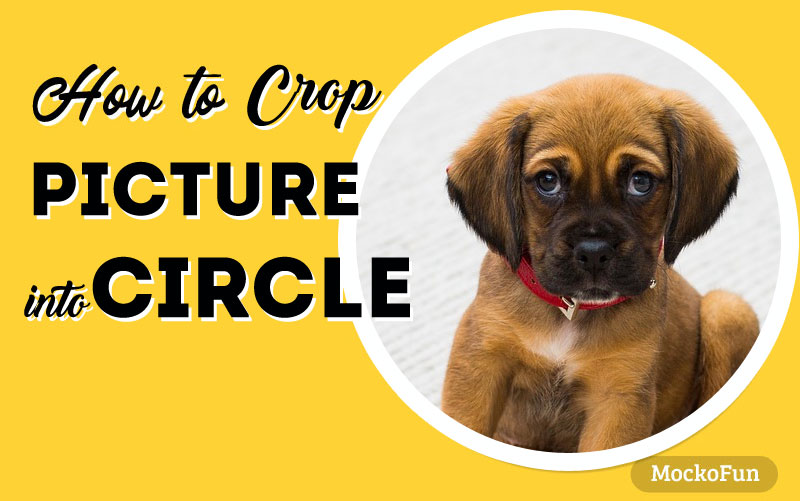
Rounding Images online with MockoFun!
Round Stamp with Photo
With this technique you can make a custom rubber stamp for example. This round stamp with photo is easy to personalize. Make custom stamps online quick and easy.
Buy this circle stamp for quick results. You can add your own photo, edit the text, etc. The stamp has transparent background (including the stamp photo effect), so you can download as PNG image.

Circle Cut Out Photo Effect
This circle cutout effect is made with the same technique with two photos.
You just have to duplicate the photo and add a circle shape mask to each photo. Go to Layers and click on the mask of the first photo (the background photo) and click on the Invert Mask button.
Then, select the duplicate photo and its mask and move it up, down, left, right to your liking.
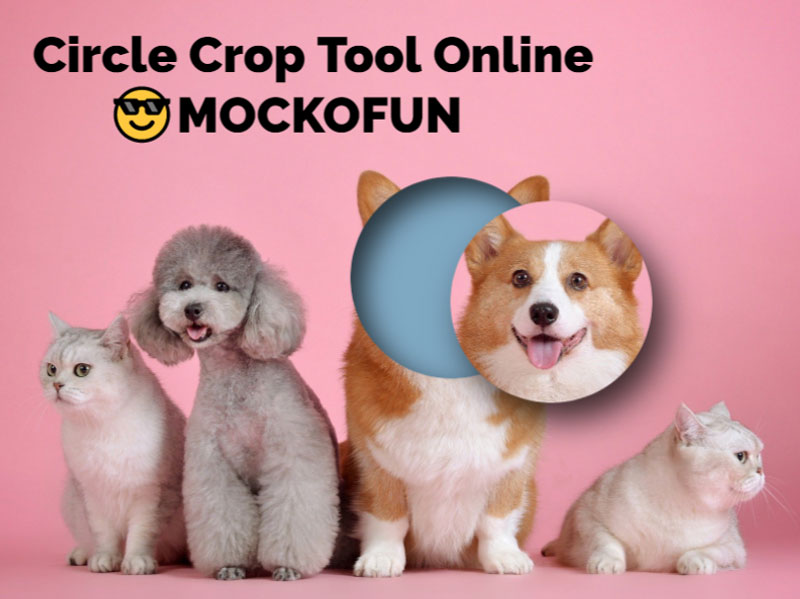
Circle Blur Effect
Another cool effect that you can easily make is the circle blur effect.
For this photo effect, use two duplicated images. Apply the Filters > Blur & Distort > Blur filter to the first image. Then, add a circle shape mask to the second image.
For the glow effect use a Shadow with color white and Size 30.

For this circle blur effect, go to Elements > Frames > Vignette & Mask and use the Blur Circle Mask image. as mask for the circle photo. To make the circle even more blurry, add a Blur filter.
If you need more details on this subject, check out our tutorial and learn how to blur photo online with MockoFun.

Instead of the Gaussian Blur filter you can use the Zoom Blur filter that looks even better.
Circle Border Design
How to add border to circle image? If you want to add a circle border clipart to your circle image, there are tones of option to do that online with MockoFun. Create a round photo frame online with a design that you like.
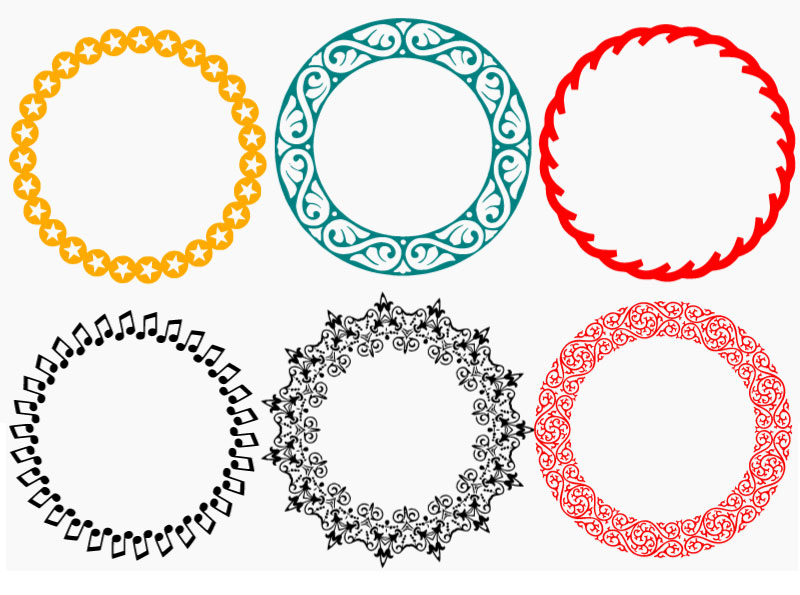
Choose the round png frames or the circle frame vector png images. In our gallery we have lots of round frame PNG images to choose from.
To put a round border around your circle images, go to Elements > Frames > Decorations & Ornaments or simple search for a circle frame or circle border on the Photos category.
You can add a circle frame like this one. Use the photo filters to edit your photos or to make awesome photo effects. With MockoFun everything is easy!

If you want more than a circle frame clipart, there are other alternatives. So, another unique and very creative way to create a round border or a circle outline is to use text symbols and circular text.
Go to Text > Curved Text and add a simple circle text. To create a circle border replace the text with text symbols like arrows, lines, stars, etc. Copy and paste the text symbol to create the circle frame.
You can create an unique circle outline for your circle pictures.
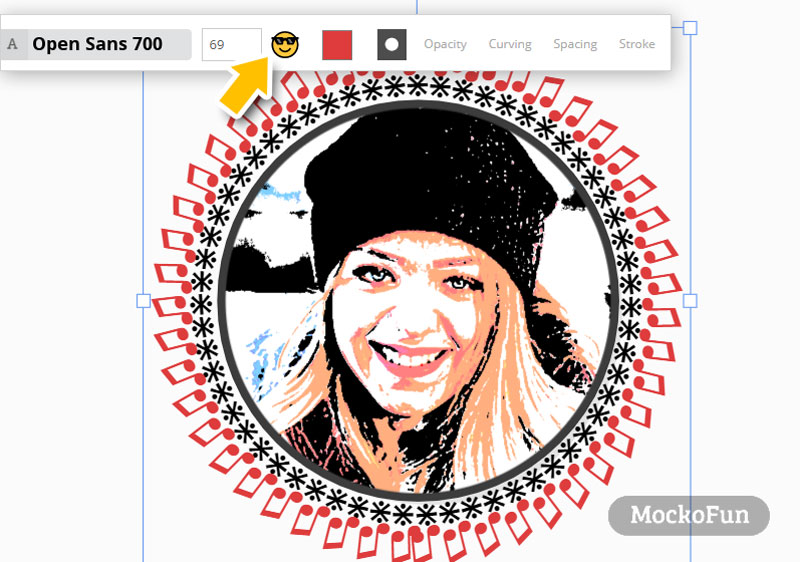
It is a simple way to distribute objects around a circle. With MockoFun you have the tools to arrange objects in a circle although this feature is available only for text symbols. The good news is that there are hundreds of text symbols to play with.
Add frame to photo online using online frames from the Elements > Frames category. Add circle border to image online using one of the many great features that MockoFun has to offer.
Online Avatar Maker
Use the MockoFun tool as an online avatar maker. Create avatar from photo using photo filters. You can make a round avatar using your own photo.
To make a cartoon avatar use the Cartoonizer filter or the Posterize filter. To make a photo to avatar effect similar to this one, use these filters:
- Blur filter (Amount 0.03)
- Smart Sharpen filter (Amount 1)
- Cartoonizer (Mix 1)
If you need an avatar png image, go to Clipart & Illustrations or Elements > Shapes categories and search for avatar. Then, Download the image as avatar PNG.
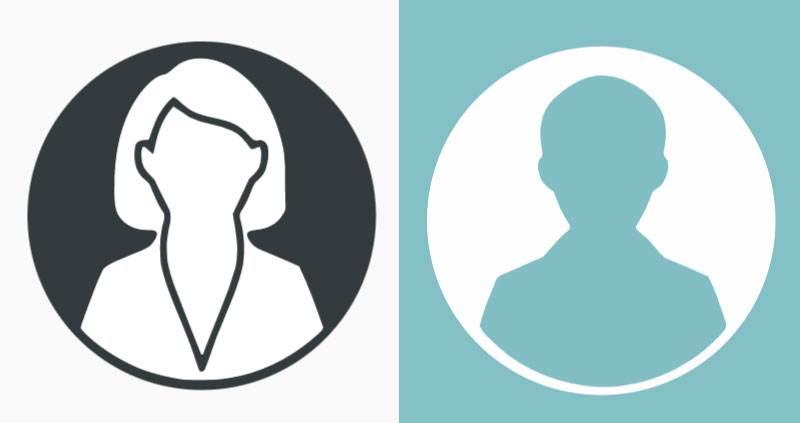
Make a circle cutout or a circle template. We have lots of cutout shapes to choose from not only circle cut out shapes.
The circle is such a simple and beautiful shape. The smooth edge of the circle, without corners, makes it so appealing to the eye. That is probably why adding circular elements to your website can turn a boring design into something spectacular.
For example if you want to display the team on your website, use round profile pictures.
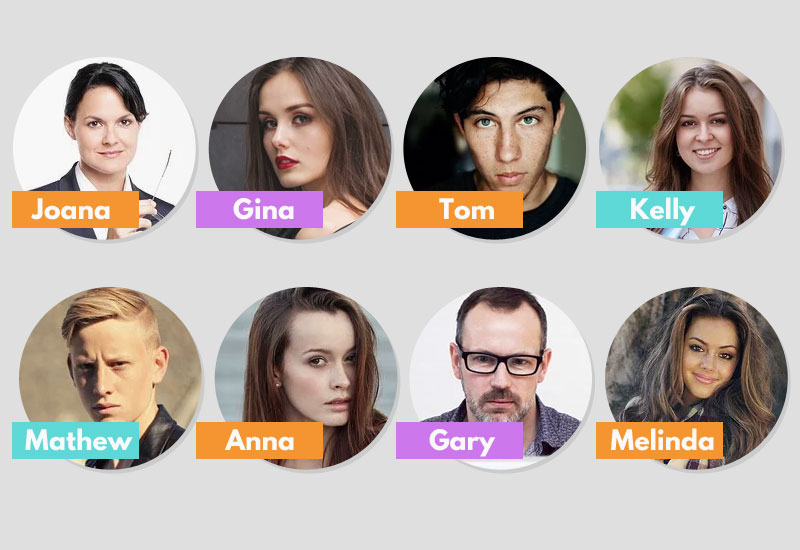
Nowadays CSS3 makes easy to create circle images and rounded shapes without the need to use round PNG images.
But, a crop picture into circle app makes the process more flexible and creative. You can choose the exact part of the image that you want to cut, you can add circular text, you can add circle borders and so on.
Crop circle photo online using MockoFun!
Circle Logos with Text
Pictures in circles can be used to make round logos with curved text.
This round logo with photo is made using the MockoFun’s photo filters. Add Levels adjustment, Posterize filter and Remove White filter to create this circle logo.
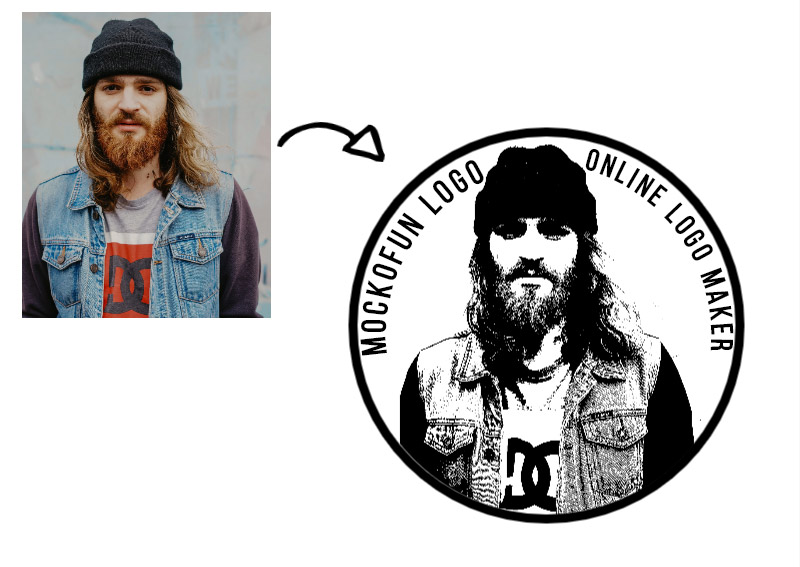
Make spiral text online with MockoFun and combine it with a circle image. You basically make a circle as shown in this tutorial and then you add the spiral words using any font you like.
Circle Drawing Art
With our tool you can crop photo into circle online free. But, this is not the only use. You can also create a circle drawing easy. Create a pencil sketch or a drawing and then use a circle frame as a mask.
The crop a circle technique is quite useful. For example, if you want to create drawing in circle images and to digitize drawings at the same time.
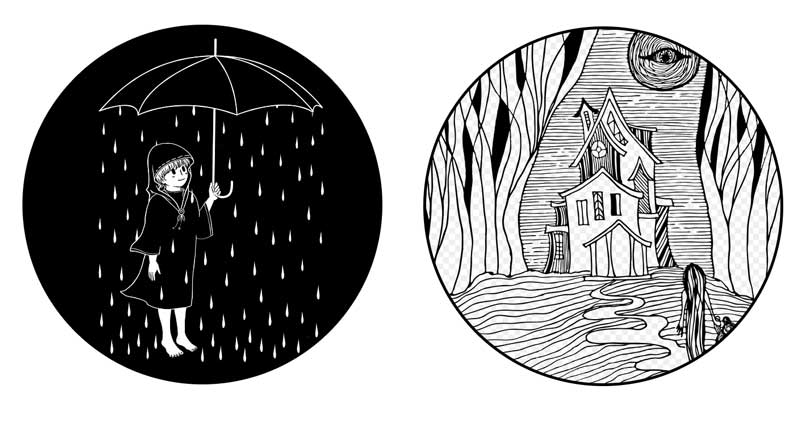
Circle Badges with Curved Text
The circle cropper is useful for all kinds of projects. With the MockoFun online badge maker you can create round badges using pictures and text. Go on and design badges online with MockoFun!

Circular photos are useful for making circle badges like these. Badges with circle shape are one of the most popular badges. But, you can also make badges with other shapes using our photo shape editor.

Circle Icon Maker
How to make a square icon round? It’s basically the same process: use a circle shape as mask for your square icon.
MockoFun is not just a profile picture creator free but also a useful circle icon maker. Create circle icons using vector graphics from our Elements gallery. Or, convert square icon to round icon quickly.
Our tool is an easy to use round icon generator that allows you to make rounded icons. Download the result as PNG with transparency.
Oval Photo Crop
An oval shape also called an ellipse shape is a plane curve that looks like the outline of an egg.
This oval shape photo editor is similar to the circle shape photo editor. Actually it is easy to turn a circle image crop into an oval image.
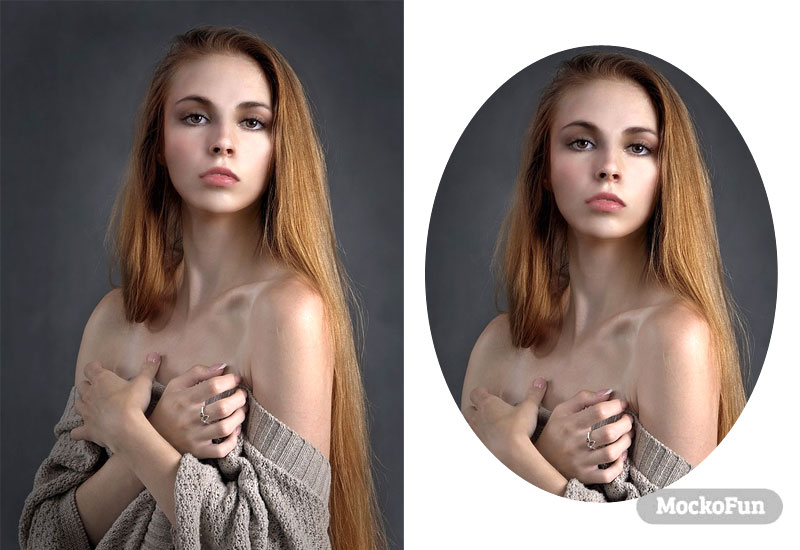
How to make a picture oval shape? Pick a circle shape from the Elements > Shapes > Geometric category. To make an oval shape or an ellipse shape drag the middle handlers to distort the circle and turn it into an ellipse.
By changing the shape of a photo you instantly make the photo more eye-catching. Create a round photo online like this oval shaped image.
Convert picture to shape with MockoFun!
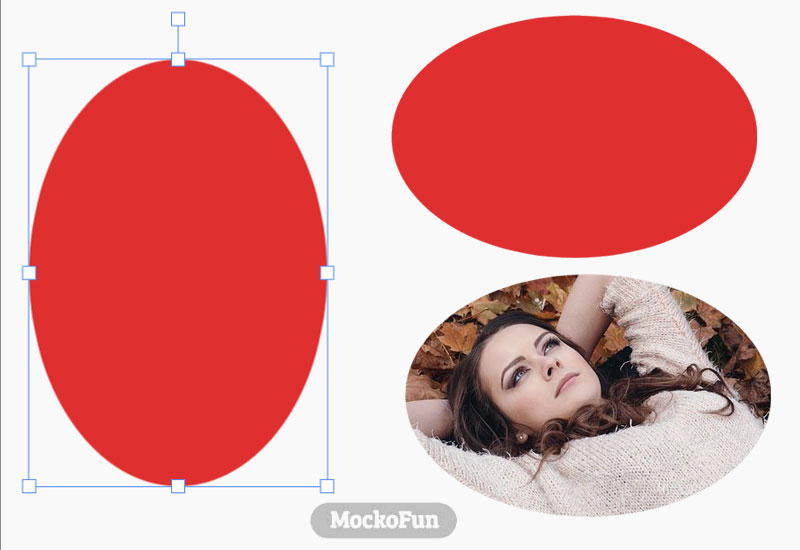
Rounded Corners Online
How to crop rounded edges? Again, there are lots of graphic design tool that can do that. For example, you can use this rounded corners Photoshop action to crop corners of picture.
With MockoFun it is also quite easy to make a rounded corners photo. Use a rounded square png from our Elements > Shapes > Geometric shapes gallery. Use the rounded rectangle / rounded square as Mask for the picture.
TIP: Go to the Mask layer and set the Opacity to 0%.
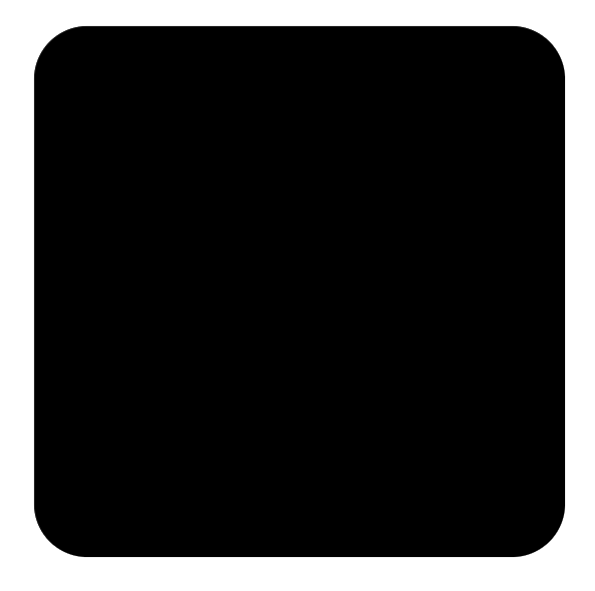

Image Rounded Corners Online
How to save an image with rounded corners? Set the Background to transparent and go to Download and choose PNG instead of JPG. The round corner image will have transparent rounded corners.
Crop Pictures into Shapes
MockoFun is a great photo editor and a circle image generator that you ca use for free! If you want to learn more, don’t forget to read the Crop pictures into shapes tutorial.
Circle cropping online with MockoFun. Watch the video to learn how to cut image into circle or any other shape. Make circular image online with our free image software.
Free App for Cropping Pictures into Shapes
Hope you’ve enjoyed reading this tutorial on how to use our free circle picture cropper to make a round picture online.
If you use Photoshop for your photo editing, you can also check out this round corners Photoshop action to make round image corners using Photoshop.
Circle Collage
With MockoFun you can make circle collage templates. Design an awesome circle photo collage using circle shapes and other graphic elements like doodle lines. You can use a circle collage frame for posters, magazines, social media posts, etc.
With MockoFun you can make circle collage templates. Edit this circle collage for free and add your own images. Go to Layers menu and click on a photo. Then, go to the Replace Object button from the top menu and choose another photo from the Elements > Photos gallery or Upload your own photo.
MockoFun is a free online circle collage maker. Make your own custom circle template for print. We have lots of circle shapes to choose from. Try our circle template generator and you will love it!
Print Circle Photos
As you probably already know, the circle prints are really beautiful and most of all eye-catching.
The lack of edges or corners help you see the details of the photo much better. You can also use round art prints to set a deliberate contrast to other photos hanging nearby. Round wall art is a perfect choice for any interior design!
In Conclusion: Try The Best Round Photo Editor
Now you know how to make circle image, circle avatar, circle profile picture, etc . In the same way you can crop pictures into shapes other than circles. We have plenty of free shapes to choose from.
With MockoFun you can crop picture into circle online. And most of all it’s free and easy to use!
YOU KNOW IS FUN. IT’S MOCKOFUN.
75% of marketers use visual assets
Unleash your creativity and make awesome designs. You don’t need to be a graphic designer to create something amazing!
Related Tutorials
Learn MockoFun from these quick tutorials for beginners. It’s quite easy!

Double Exposure with MockoFun
Create double exposure effect and multiple exposure online with MockoFun. Use two images with Lighten blend mode to create the double exposure.
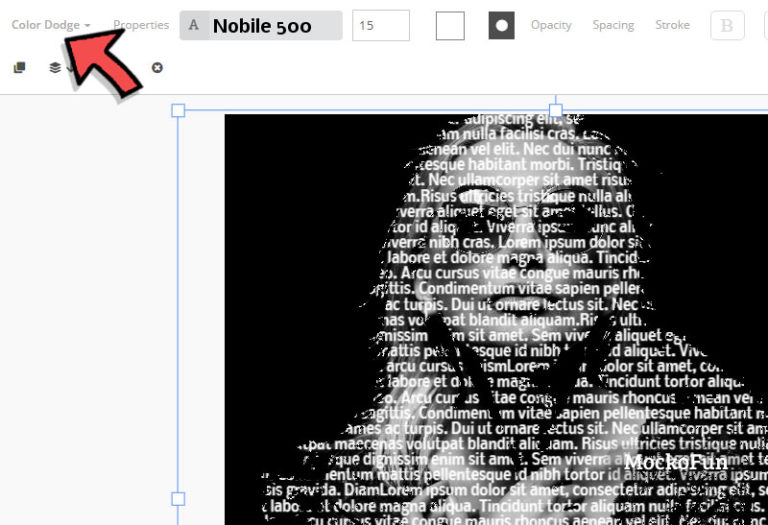
Text Image Effect Online
Create a text image effect online with MockoFun. You can make a text portrait effect just like this, using your own text, choosing the font that you like and also the color.

Photo Editing Online
Learn how to edit photos online using basic filters and adjustments. You can use Blending Modes to enhance the effect.