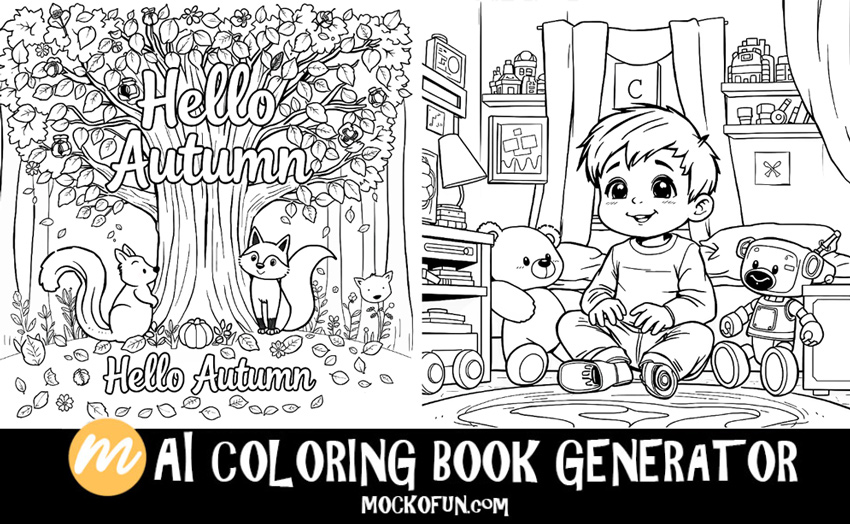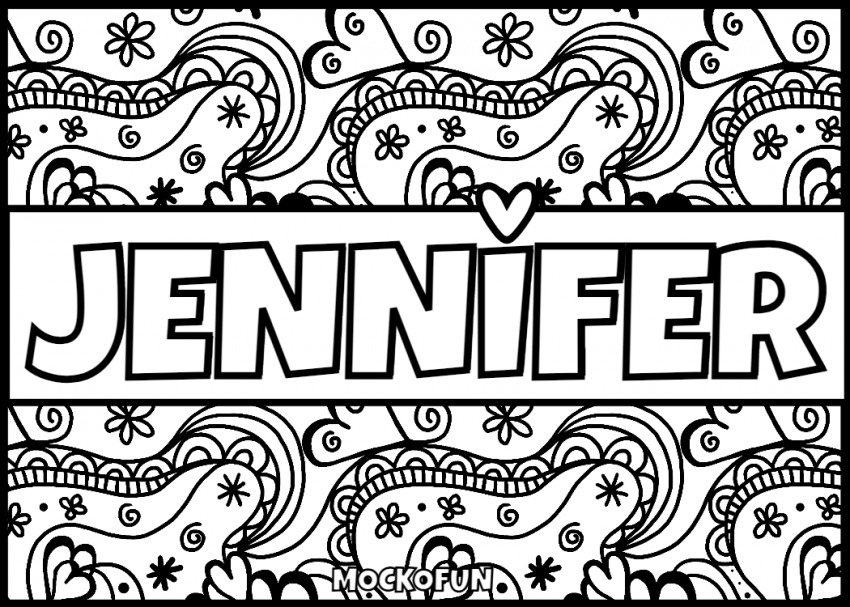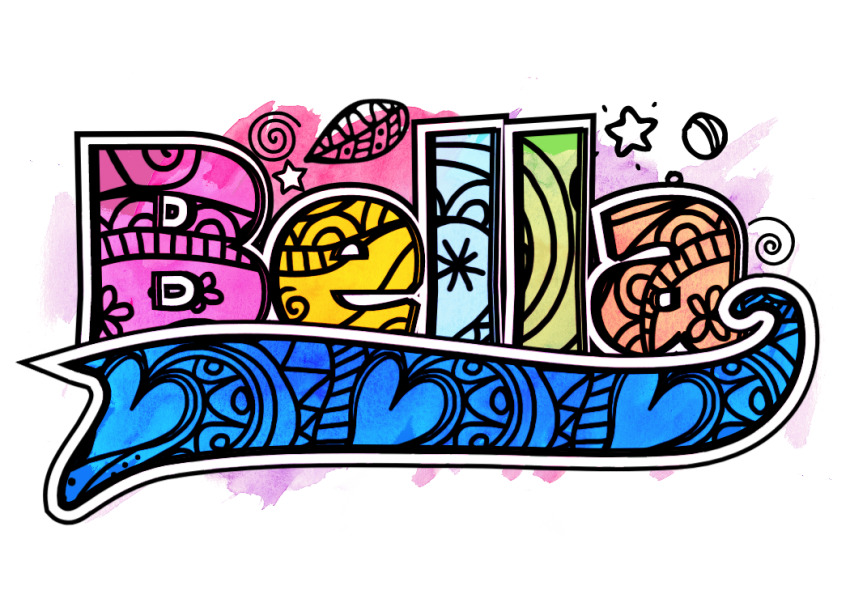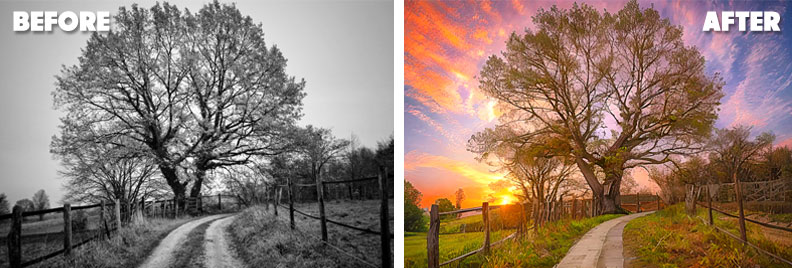AI Coloring
How to Use the AI Coloring Tool?
AI digital coloring makes it super easy to turn your drawings and sketches into amazing artworks.
AI helps you bring your sketches to life with bright and exciting colors, saving you time and letting you focus on being creative.
MockoFun is by far my favorite AI coloring tool. Let’s try it!

Click the AI Edit button > Guided Photo Transform > Line art edges and contours
Transform Instructions: colorful doodle illustration, ice cream, cupcakes and candies <<kidsmix>>
Transform Instructions: watercolor doodle illustration, ice cream, cupcakes and candies
In this tutorial we’ll use the AI coloring manga free tool from MockoFun to add color to a beautiful girl with flowers in her hair.
Coloring manga with AI is a powerful method for artists and fans alike.
The AI coloring tools online can use different color schemes, apply shading, and create a vibrant artwork. Whether you’re a manga artist looking to speed up your workflow or a fan wanting to bring your favorite black and white manga panels to life, AI digital coloring is the right tool for you.

With MockoFun you can colorize all kinds of drawings, sketches, coloring pages, etc. We have an AI color sketch app that works for beginners and pros alike.
Try these images in our automatic coloring AI tool:
- doodle drawings
- cartoon drawings
- fantasy drawings
- comic book drawings
- manga drawings
- anime drawings
Anyone can use AI digital coloring, from students and hobbyists to professional artists. It’s perfect for school projects, comic books, illustrations, animations, and even for fun personal drawings.
Whether you’re working on a class assignment or creating your own comic, automatic coloring AI can help make your artwork look fantastic.
How to Digitize Drawings
If you don’t know exactly how to digitize drawings, learn from this quick tutorial for beginners. It is a pretty simple process and involves taking a photo of your drawing, sketch, watercolor, etc.
AI Coloring [🏎️💨 Fast Method ⚡🚀]
Click the AI Edit button and from the AI Photo Filters choose Colorize Drawing. It will turn your drawing into a colorful flat illustration.
The AI might not always recognize what the drawing is about. So, it might be hard for the AI to find the best colorization methods. Use the more advanced colorization method presented below.
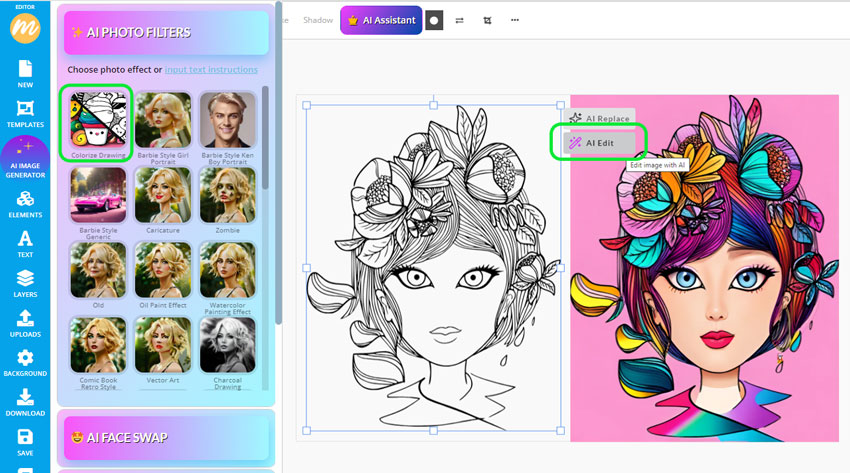
AI Coloring [  The Best Method
The Best Method  ]
]
Step 1. Upload Your Drawing
First, you have to open your drawing in MockoFun. This is how you can do this:
- Open MockoFun
- Go to Uploads
- Click on the Upload Your Images button
- Choose your drawing
- Click on the uploaded image to add it on canvas.
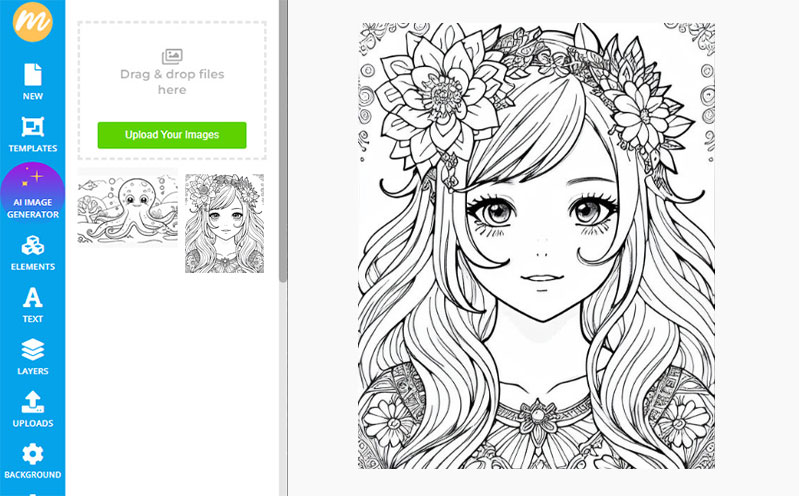
Step 2. Digitize Drawing (Optional)
Drawings uploaded to a computer can have low quality due to factors like poor scanning, low-resolution images, or uneven lighting when photographed. This can result in blurry lines, faded colors, or unwanted shadows.
To improve the quality, you can use tools like AI Upscale, which enhances resolution and clarity, making your digital drawings look sharp and vibrant.
- Click on Filters from the top menu
- Use filters like Highlights/Shadows, Contrast or Levels to increase the contrast
- Click on the AI Edit button next to your image
- Use the AI Upscale tool to improve quality
- Go to Properties > Vectorize Layer > Contour to make a vector image
Step 3. AI Colorize Online
Now, let’s use the AI Colorize drawing feature. Here are the steps:
- First, duplicate the drawing layer.
- Go to Properties > Rasterize Layer
- Click on the AI Edit button next to your image.
- Choose the Guided Photo Transform AI tool.
- From the drop-down choose Line art edges and contours.
- Input Transform instructions (a short description of the result that you want to obtain).
- Improve the results with Filters like Saturation, Highlights/Shadows, Vibrance and Clarity for a sharpen effect.
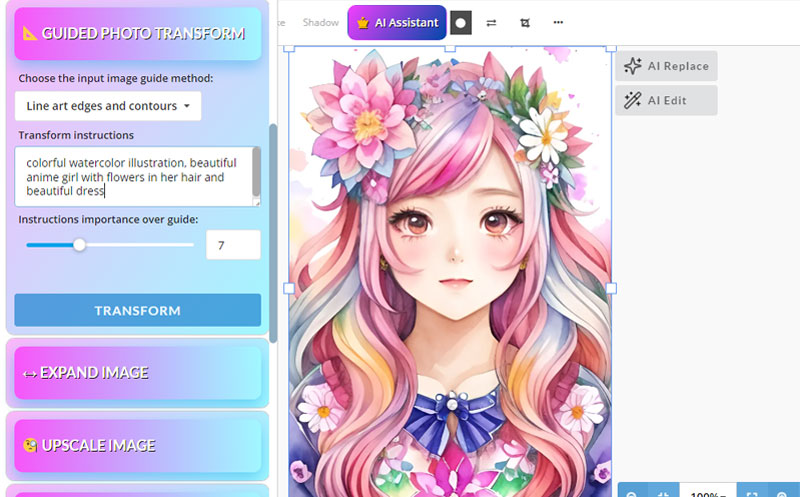
Let me give you some examples of text instructions for the AI coloring tool. You can of course add other text, coloring styles and so on. The AI coloring online free from MockoFun is really versatile.
AI Edit button > Guided Photo Transform > Line art edges and contours
Transform Instructions: colorful flat illustration, beautiful anime girl with flowers in her hair and beautiful dress
AI Edit button > Guided Photo Transform > Line art edges and contours
Transform Instructions: Colorful watercolor illustration, beautiful anime girl with flowers in her hair and beautiful dress
Step 4. Black Outline Drawing
The AI colouring looks great but it has one downside. It diesn’t keep the black outlines from the original drawing. If you want that black outline art look, here is what you should do:
- Go to Blending Modes from the top menu (by default is set to Normal).
- Set the blend mode to Darken or Multiply.
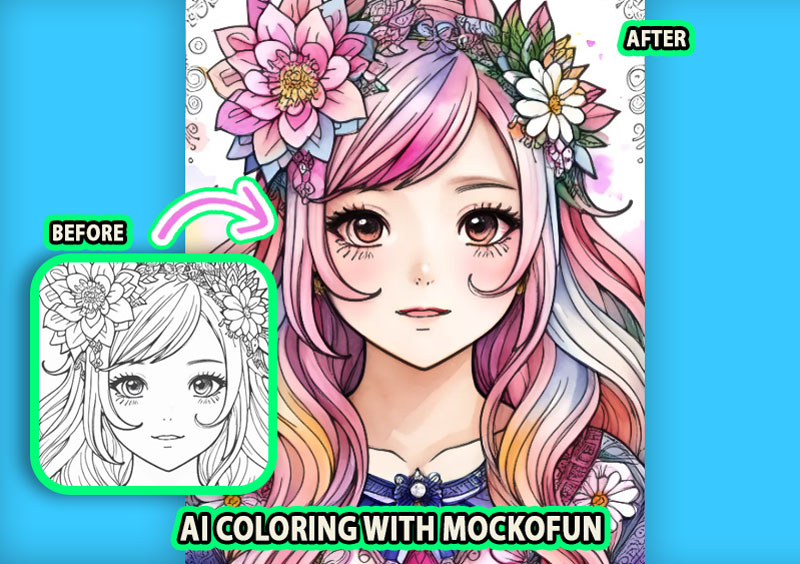
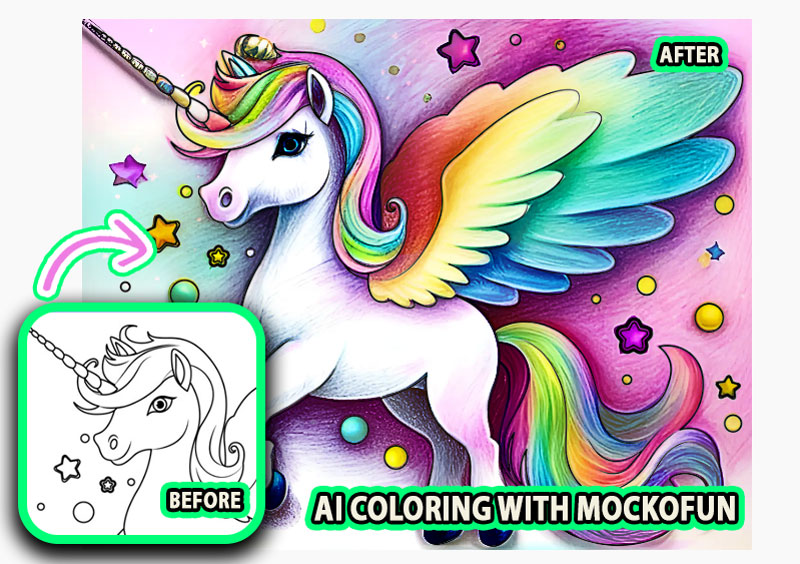
AI Edit button > Guided Photo Transform > Line art edges and contours
Transform Instructions: Colorful pencil drawing illustration of a cute unicorn with wings and stars
Read the colorize drawing tutorial and learn how to create colorful illustrations instantly using AI coloring image generator.
Our AI coloring online tool is has lots of cool features. Be creative and try new AI comic coloring styles. Some of the coloring styles that you can try are:
- Watercolor illustration
- Flat vector illustration
- Pencil drawing illustration, etc.

AI Edit button > Guided Photo Transform > Line art edges and contours
Transform Instructions: Colorful pencil drawing illustration, blonde anime girl, blue eyes, beautiful dress and pink hair bow <<kidsmix>>
If you want to turn your drawing into a 3D illustration in the style of Disney Pixar, you can do that also. Try our AI cartoon generator to create cartoon characters and cartoon landscapes from scratch using text prompts.
For AI coloring sketch, simply input the transform instructions below to obtain a total transformation of your drawings:

AI Edit button > Guided Photo Transform > Line art edges and contours
Transform Instructions: 3D Disney Pixar cartoon illustration of a beautiful princess
AI Coloring Book Generator

Try the AI coloring book generator and create unique colouring sheets with custom designs and personalized text. Below you have some examples of what MockoFun AI can do.
Our free online name coloring page generator is great for making name coloring pages in seconds. All you have to do is to choose a coloring book font that you like and write your name, quote, etc.
Colorize Black and White Photos Free
Colorize Photo AI Free App
Colorize photo with AI in just a few seconds. With MockoFun you can colorize photo online and get pretty good results.
When you apply the AI coloring image effect, the app will recreate a new colorized image that it’s almost identical with the initial photo but, it’s not the same.
Click on the AI Edit > AI Photo Filters > Colorize BW Photos and wait for the result!
You can try deep colorization with Photoshop for perfect results. The advantage of the MockoFun’s image colorizer is that it only takes a few seconds.
Colorize black and white photos online with MockoFun. To recolor black and white photos online fast, the AI is the best choice.
If you have black and white images to color and use MockoFun AI, you might have to adjust the result. Use Filters like: Saturation, Highlights/Shadows, Clarity, Bloom, etc
Coloring comics with AI is just as fun. Bring your superhero drawing to life in just a few seconds! You can use AI coloring art in many places: for school projects, creating comics, designing posters, making digital art, or even for fun social media posts.
So, do you need a coloring AI tool?
MockoFun is a great Petalica Paint alternative (formerly known as PaintsChainer) along with Style2Paints which is also a coloring online free tool. Use the AI image generator from text to create coloring online for adults images. Use the tool to make easy coloring online for kids images.
MockoFun offers automatic coloring among other useful features for photo editing. The AI for kids coloring program gives you free access to 10 generation credits per month.
In Conclusion
AI colouring helps you quickly turn your sketches into colorful, professional-looking artwork, perfect for any creative project.
The AI color drawing tool has plenty of options to generate unlimited colored drawings. The MockoFun AI coloring generator is easy to use even by small kids that know how to write/type.
Other MockoFun AI Tools

AI Photo Generator
Try our AI Text to Image online tool and generate images using text prompts.

AI Sticker Generator
The AI sticker generator helps you create custom stickers.

AI Cartoon Generator
Great for making cartoon characters, cute animals, etc.

AI Photo Editing
Apply creative AI Photo Filters online and make your pictures cool using MockoFun.