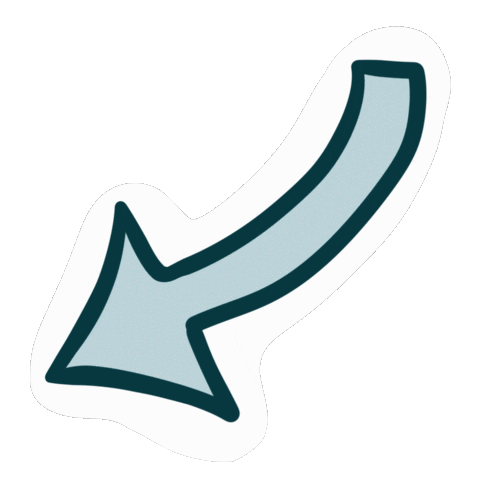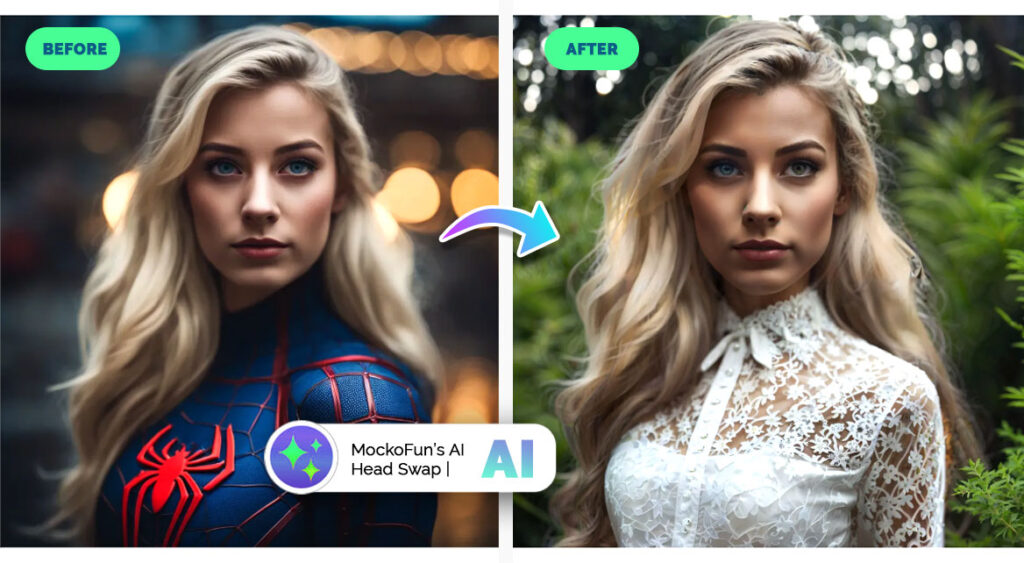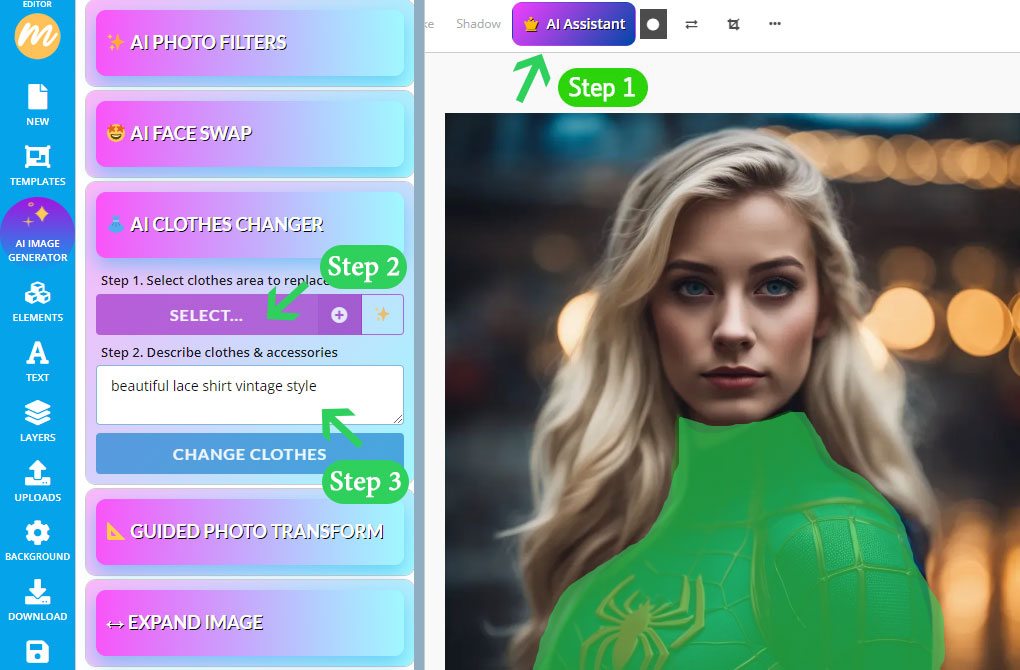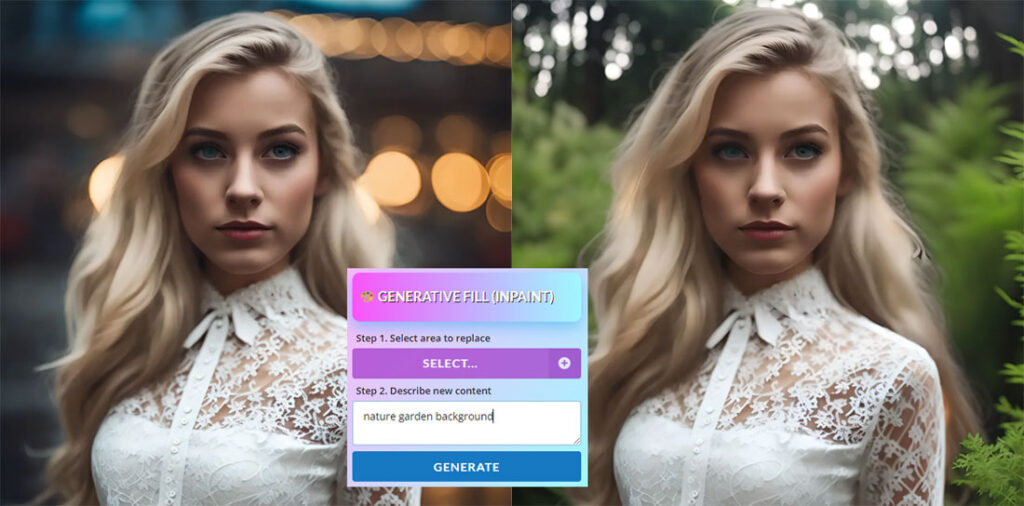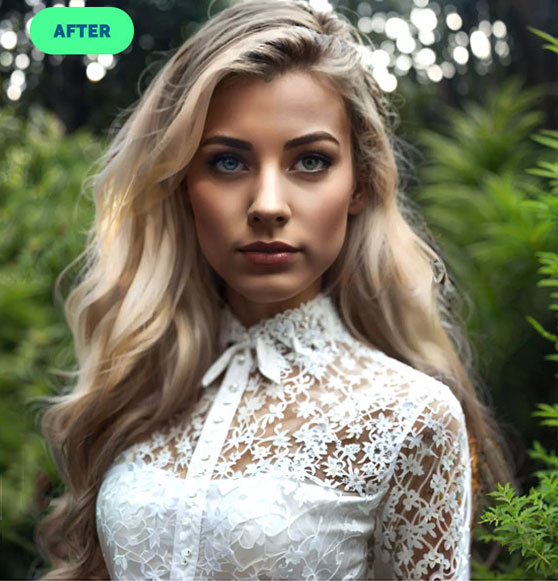Head Swap AI
#1 Head Swap Using The Face Swap
Let’s find out how to use the AI photo head swap filter in MockoFun.
We all know that not so long ago head swapping in Photoshop was the only choice to create this photo effect. But today, the head swapping app power by artificial intelligence is a much faster & easier solution.
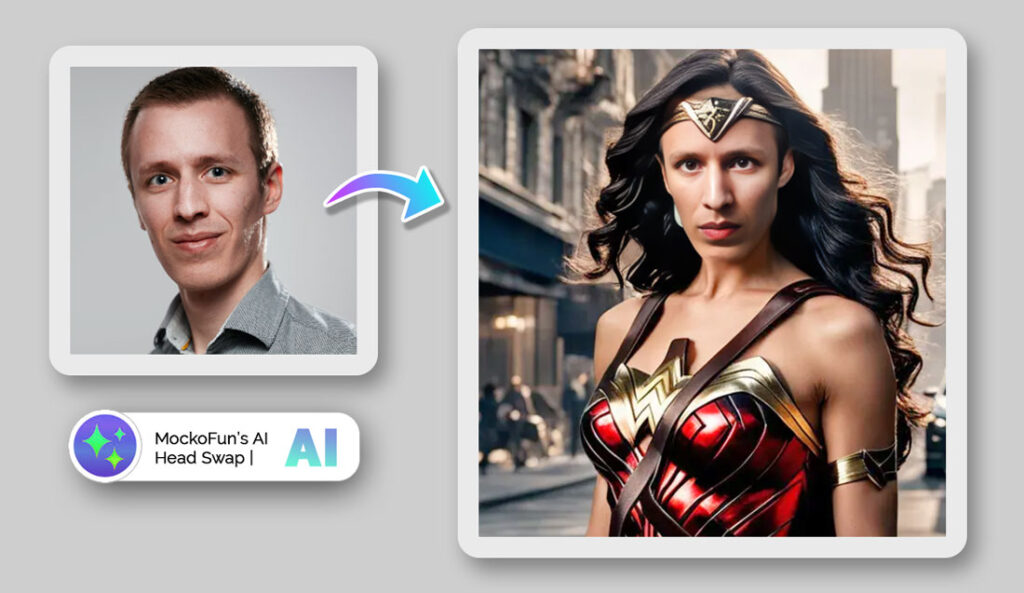
Use our AI face swap online free tool (no registration required) for fast results. Inside the MockoFun tool you have lots of other free features. You have a step by step tutorial below.
Go to Create and use the face swap inside the AI Assistant. Follow these easy steps to get the best results.
Step 1. Upload The Body Image
Choose the body image and open it in MockoFun. You have three methods to choose from:
- Upload a body photo from your computer
- Choose a body image from our Elements > Photos gallery.
- Generate a body photo with our AI Image Generator

Step 2. Choose The Face Photo
Go to the AI Assistant > Face Swap from the top menu. Choose a face photo from your computer via Uploads or from Elements > Photos gallery.
Click on the Swap Face button and wait for the result.
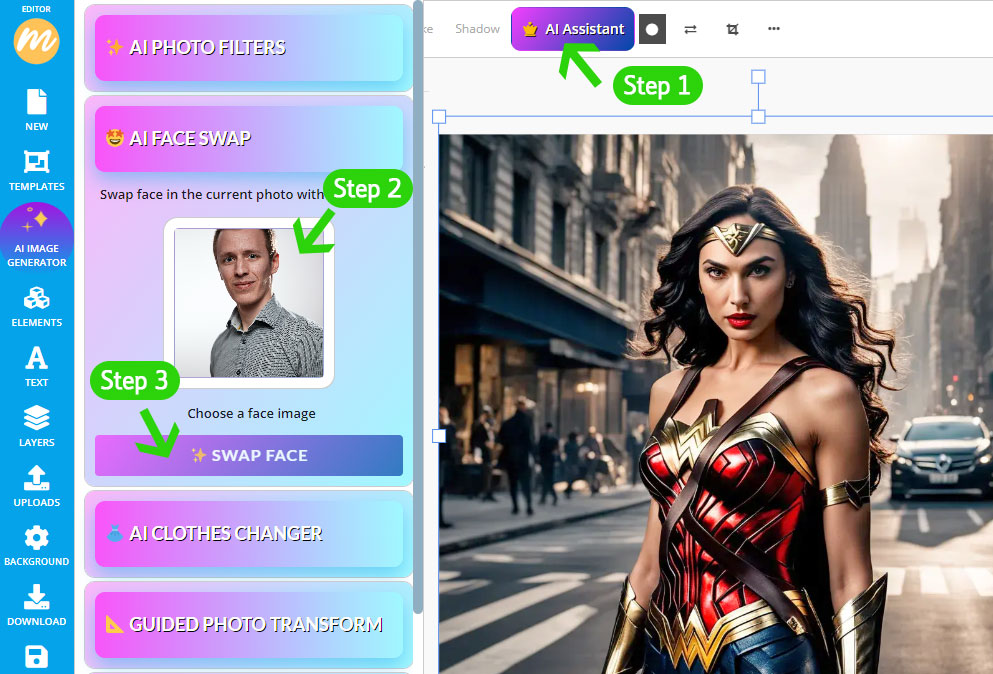
Step 3. Swap Faces with AI
Click on the Swap Face button and wait for the result. It usually takes a few seconds for the magic to happen, depending on the size of the image.

Step 4. Download The Result
This is the AI head swap result made with MockoFun. Looks quite realistic and the two images are blended nicely.
Optional, you can add other graphic design elements to your picture like text, clipart, etc.
Download the head swap photo online free without watermark. It’s that easy!
The swap head AI free tool works like a charm!
However, this method with face swap that doesn’t include the hair, only the face features. If you need a complete head swapping, check out the second method below.
#2 Head Swap Using The Clothes Changer
So, you need to replace head in photo meaning a complete head swapping. Here is a quick solution. This is in fact a body swap where we keep only the head (including the hair) and replace the rest of the image.
If you need a complete head swap with hair use the following solution. Combine the Clothes Changer tool with the Generative Fill tool.
Step 1. Change the Body & Clothes
Go to the AI Assistant > Clothes Changer and select the clothes area. Write the text “beautiful lace shirt vintage style” or some other outfit description.
Step 2. Replace the Background
Go to the AI Assistant > Generative Fill and select the background area. Write the text “nature garden background” for example.
Now you know how to swap heads in photos online with MockoFun.
There are lots of app that swaps faces with AI. Our head swap AI tool is ne of the best and we are constantly adding new features to improve our users experience.
The head changer AI tool is great for all kinds of projects, especially fun projects. With MockoFun you can do not only head swap free, face swap, gender swap (male to female and vice versa), face morph, face fusion but also hair change and background change. Experiment with different bodies, outfits, backgrounds and so on.
If you want to change the body not the face, try the body changer tool!
YOU KNOW IS FUN. IT’S MOCKOFUN.
Other MockoFun AI Tools

AI Photo Generator
Try our AI Text to Image online tool and generate images using text prompts.

AI Remove Background
Our Background Remover used AI technology to remove your photos background.
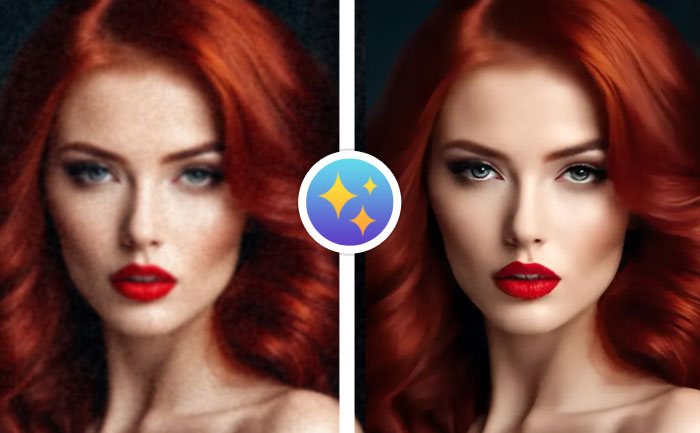
AI Upscale Image
The AI Upscale Image online tool from MockoFun to make images larger.

AI Photo Editing
Apply creative AI Photo Filters online and make your pictures cool using MockoFun.
Related Tutorials
Learn MockoFun from these quick tutorials for beginners. It’s quite easy!
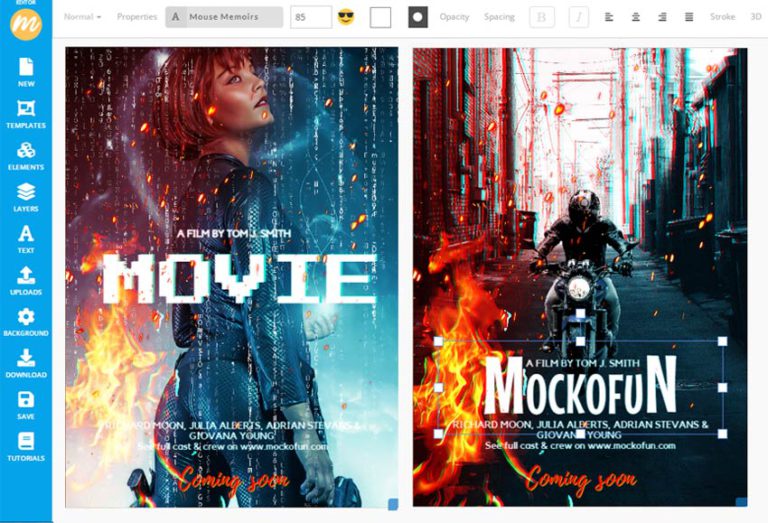
How To Make a Movie Poster
Do you want to make a movie poster design? Use our movie poster generator and create an eye-catching design quickly.

PNG AI Generator
Create PNG images with transparent background online with MockoFun!
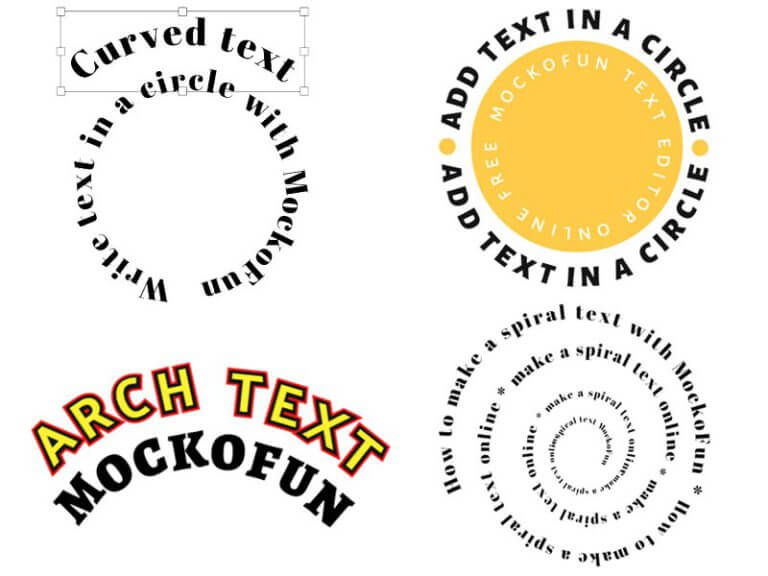
How To Create a Curved Text
Create curved text and circle text using MockoFun text editor. This curved text effects is available online.